HOW TO: Get Alerted of Website Downtime by SMS

Many of us make a living (or at least focus a great deal of our lives) through our website or blog. It becomes a daily part of our routine, and for those of us lucky enough to earn an income, it becomes a big chunk of out overall livelihood. Which makes it all the more important that we protect it by keeping it running on a professional level.
But even the most vigilant webmaster can't ensure that their site remains up all the time. Outages happen, sometimes with regularity over a certain period of time. Server down time, overstretched bandwidth allocation, sudden surges in traffic, DDoS attacks, hacks...these are all risks that can cause website downtime.
The trick is knowing when it happens, no matter where you are. Which is possible if you have a full staff working for you who can let you know, but even this is not that reliable. You need a surefire way to learn of downtime the moment it happens. Luckily, this is completely possible – and free!
Google Docs + Google Calendar = The Perfect Webmaster's Tool
Using Google Docs and Google Calender, you can set up a handy little SMS alert system that will let you know anytime you are experiencing website downtime. It works the same way as the service offered by your host, but without the cost.
Setting it up is simple:
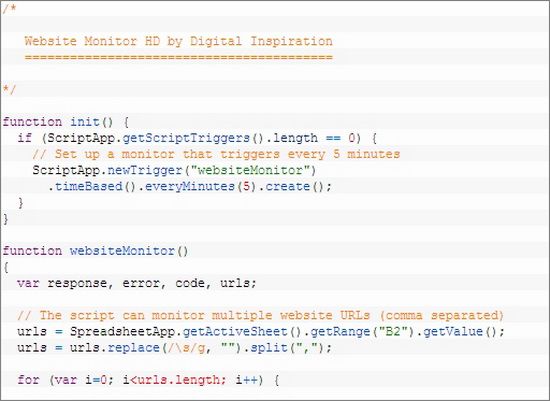
- Start by going to Google Calender.
- Click on the little gear under you account name on the upper right hand side and open Settings.
- Click on the Mobile Setup tab under the header. You will be able to select your country, put in your mobile number, verify that number and select your carrier. You can see a full selection of supported carriers by country here. Most major carriers are available, and several smaller and discount names.
- When you get your verification code texted to you, place it in the verification box and hot Finish Setup. Now that you have done that, you can also get calender event reminders, or add events, via SMS. Just go to the General and Calenders tabs to specify your settings. Labs also has quite a few useful features to use.
- Next, you will setup the website monitor. Digital Inspiration helpfully offered a code script for this process here. Make a copy for your Google Docs by clicking this link.
- Open the copy and select Website Monitor from the menu options. Then click Step 1: Initialize.
- Authorize the program to run calender events, send email messages, ect.
- Enter your email and website URL where prompted, make sure you have opted for SMS and submit. For multiple websites, use a comma between each URL. This will send both an email and an SMS when your website is down. However, you can opt for email only by selecting No in SMS box.
- Once you have done all this, go back to the Website Monitor option in the menu and hit Step 2: Start Monitoring. This will start the program, which will run at all times. Even if you are not on your computer, so don't worry about keeping Google Docs up.
- Enjoy the security of knowing you will be alerted the moment downtime occurs!
Image Credit: 1.
 Ann Smarty
Ann Smarty  Nov 14, 2012 at 9:00 AM in
Nov 14, 2012 at 9:00 AM in  How To,
How To,  TekSocial How To tagged
TekSocial How To tagged  Web development,
Web development,  Website is Down,
Website is Down,  web
web 




Reader Comments