How to Disable Sound From Web Pages as You Browse
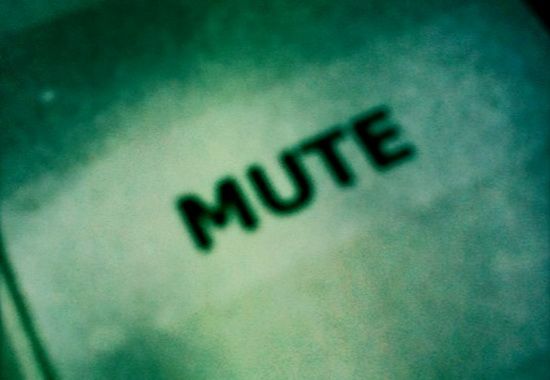
Do you browse the Internet at work? Don't deny it, everyone does it, even when it isn't allowed. Site blockers are only so thorough, and most employees will have an easy way around them. Even if you don't do this, or if you work from home, we have all be assaulted by annoying flash videos or audio clips that start auto playing when you visit a site. Especially from advertisements that are trying to get your attention immediately.
These are so irritating, and it isn't always easy to find their source to stop them. Especially when you have a number of tabs open and have to start searching through every single one to find out what is playing. I know I have gotten frustrated trying to do the same, even when I have just been sitting at home and looking at sites for fun.
In a perfect digital world, these would be banned. Or they would at least all be manual starting content that the user could choose to view or ignore. But that is wishful thinking, and they are probably here to stay.
That doesn't mean we have to tolerate it, though.
Flash Blockers
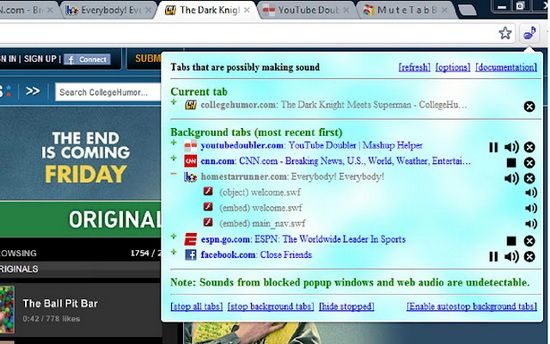
First, we have the excellent ad blockers that are being offered for all browsers as plugins and extensions. Each browser has their own, and they are easy to run. The only problem is that they block all flash content period, so you have to manually start things like YouTube videos. They also have to be disabled to listen to Internet radio programs or stream videos, such as from Pandora or 8Tracks.
If that isn't too much of an inconvenience for you, we have plenty of options.
- FlashBlocker for Firefox
- FlashBlock for Chrome
- ClicktoFlash for Safari
These will also work for audio, though Chrome also has MuteTab for audio blocking only. If you happen to be using Opera, there is Flash Mute.
Conclusion
I have noticed that Opera isn't really equipped for this kind of thing, and neither is Internet Explorer. But Safari, Chrome and Firefox are all easy to customize using those three programs above to remove any unwanted flash audio or video clips.
Be sure when you enter a site like Pandora that you disable to plugin/extension on whatever browser you use. Then refresh the page, which should allow you to load the player. Otherwise it will block it from running, with no option to override it.
Image Credit: 1.
 Ann Smarty
Ann Smarty  Jan 8, 2013 at 11:45 AM in
Jan 8, 2013 at 11:45 AM in  Browsers,
Browsers,  TekSocial How To tagged
TekSocial How To tagged  Flash,
Flash,  music,
music,  sound
sound 




Reader Comments